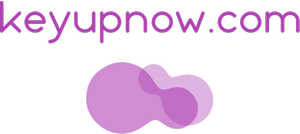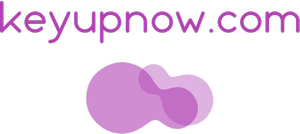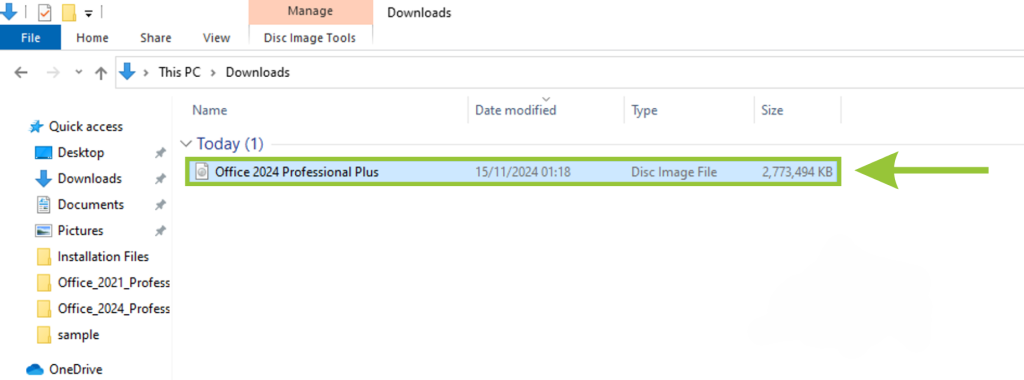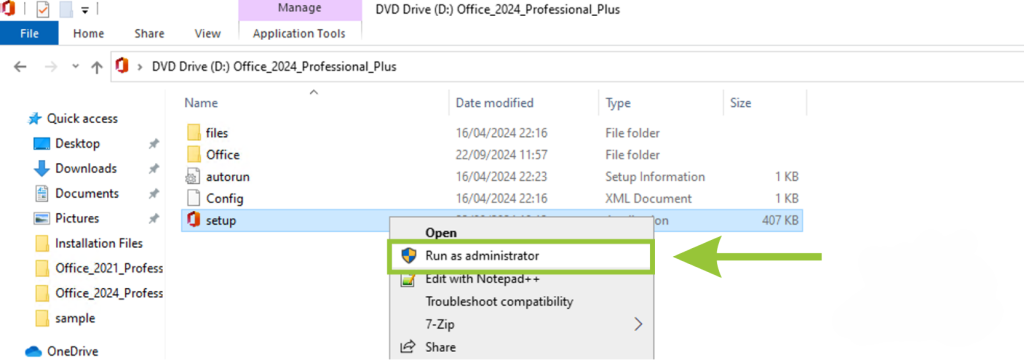Help Center:
A step-by-step guide on how to activate Office 2024
How to Install
Click the button below. Once the page opens, select "Download" to start downloading the installation file.
ⓘ
How to install Microsoft Office 2024?
Step 1: Clearing Existing Office Applications
Prior to installing your new Office application, it’s crucial to remove any existing Office applications from your computer. This step is essential to prevent potential conflicts that could disrupt activation.
Uninstalling your old Office version will not delete your files (Word, Excel, etc.), as they are stored separately from the software. You can still access them with Office 2024 Professional Plus. For extra security, consider backing up your files.
Go to Control Panel > Programs > Programs and Features. Uninstall the older version of Office, including OneDrive.
ⓘ
Microsoft offers a comprehensive guide on uninstalling previous Office versions, particularly if you’ve previously used Microsoft 365.
You can access the guide from the link here.
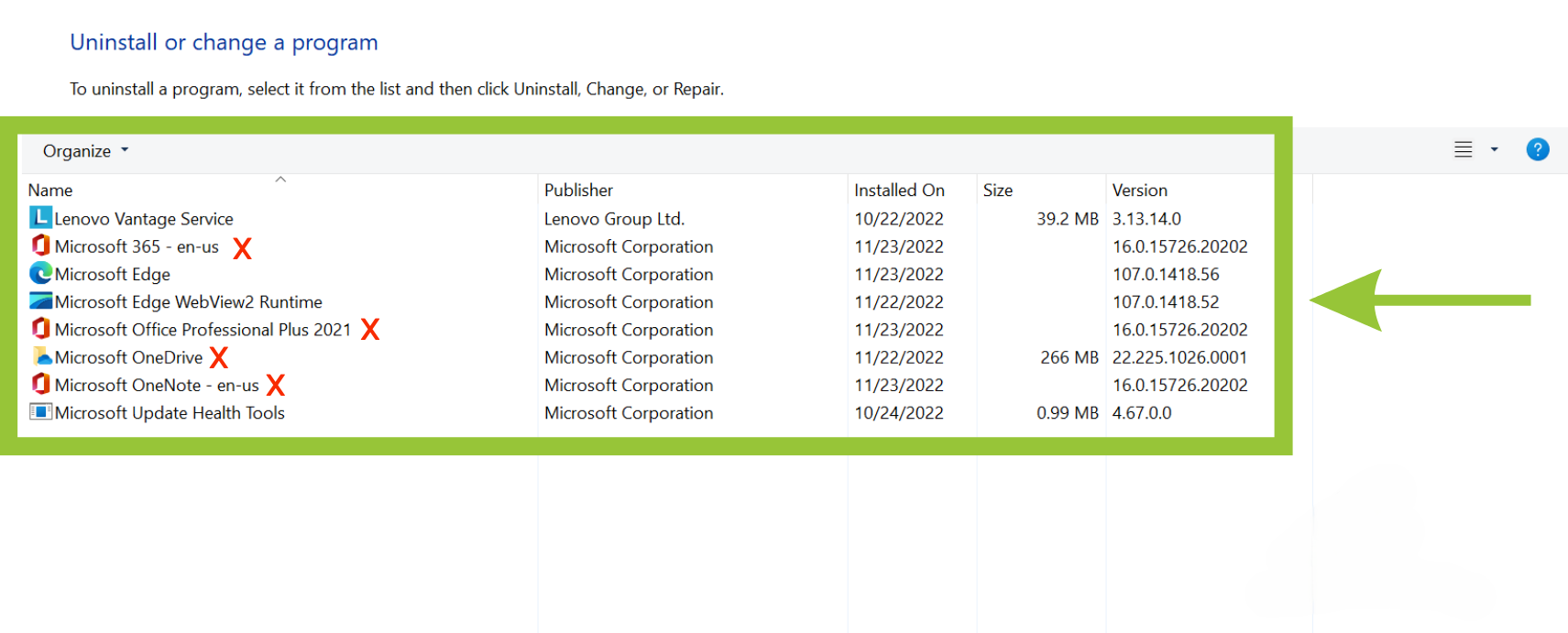
Once you’ve confirmed that no Office applications remain on your system, you’re ready to set up your new Office.
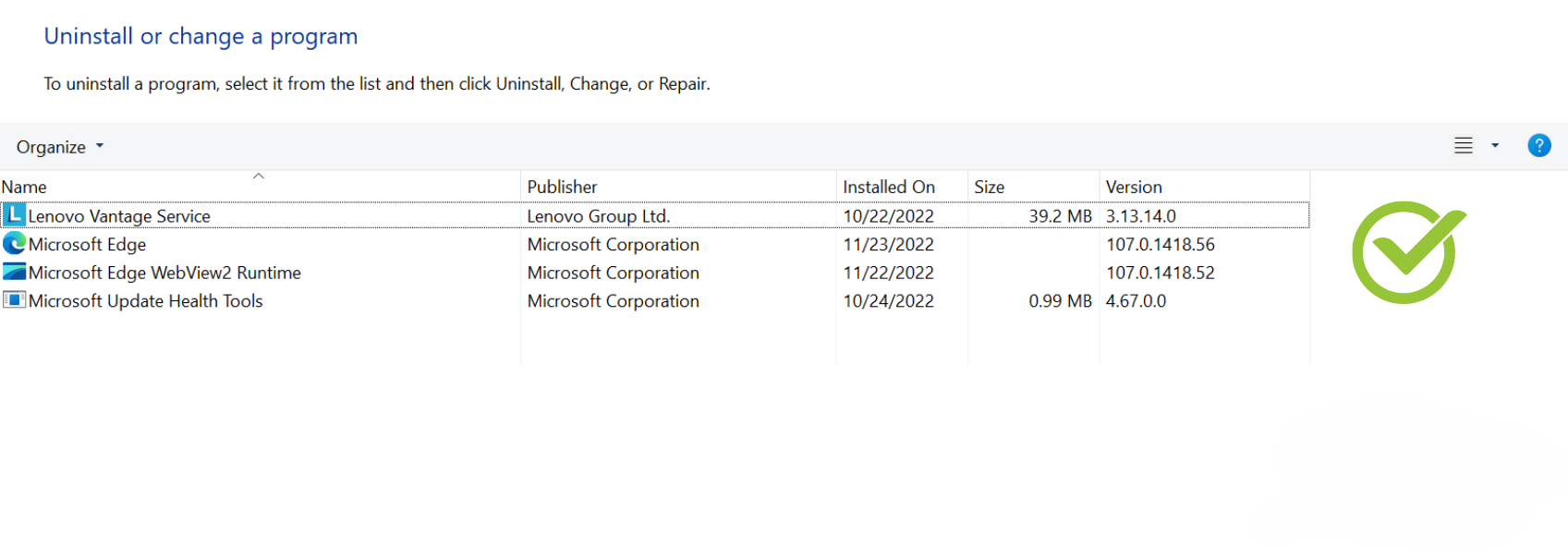
Step 2: Downloading Your New Office
After receiving the email with your product information, you’ll find links to download the Office suite you’ve purchased. You can also access the installation links by clicking on this provided link.
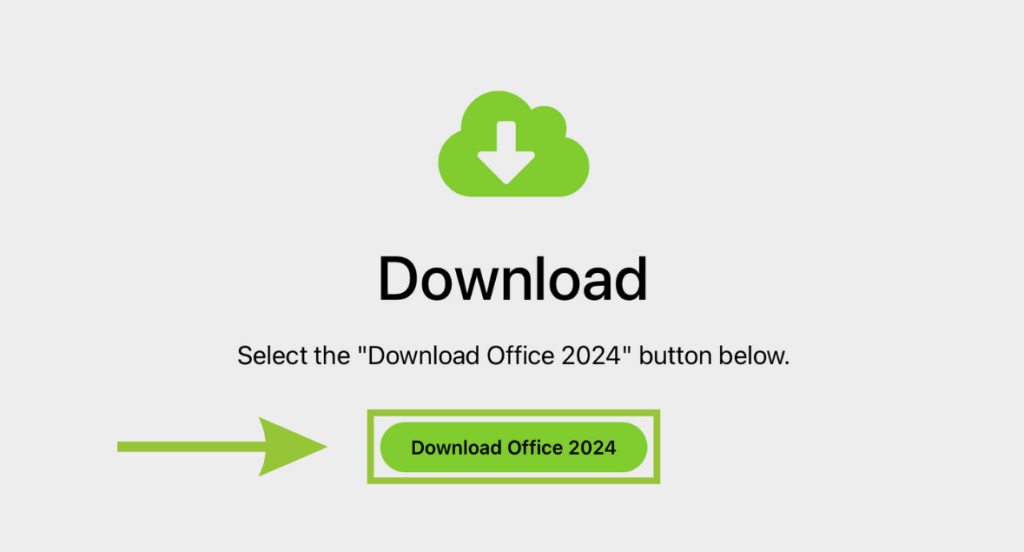
Once the page opens, select “Download”, then the installation file will be downloaded.
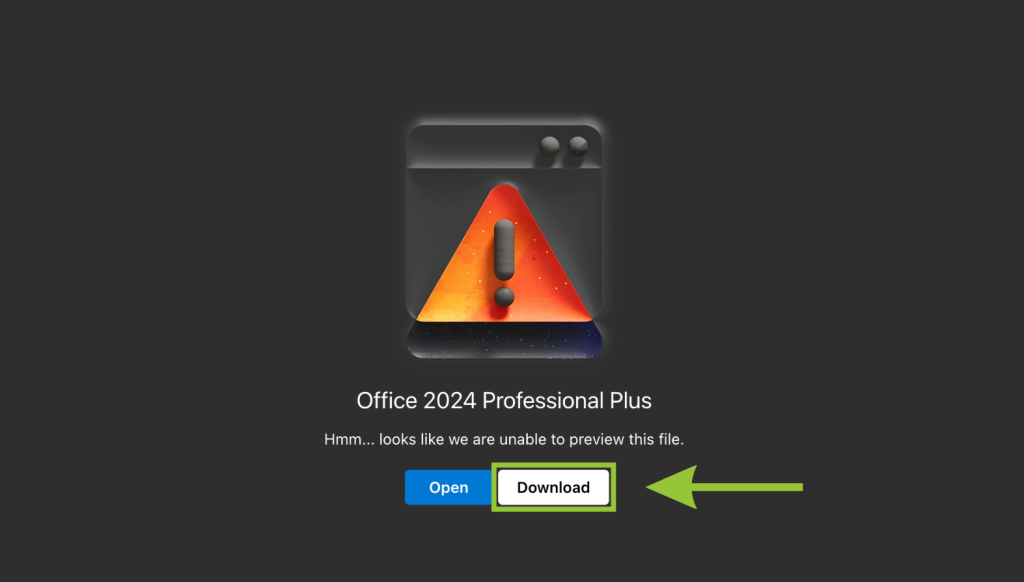
ⓘ
Step 3: Opening the Downloaded File
Once the download is finished, locate the file in your downloads folder. To open the file, simply right-click on it and select “Mount.”
ⓘNote: If you encounter difficulties opening the file, try right-clicking on it, selecting Open with, and then choosing Windows Explorer. This should open the file properly.
You may encounter a warning regarding potential risks associated with these applications. Please disregard this warning and proceed by selecting the “Open” option. If you have any concerns about the safety of the file, be assured that it has been shared by Microsoft and is verified as safe.
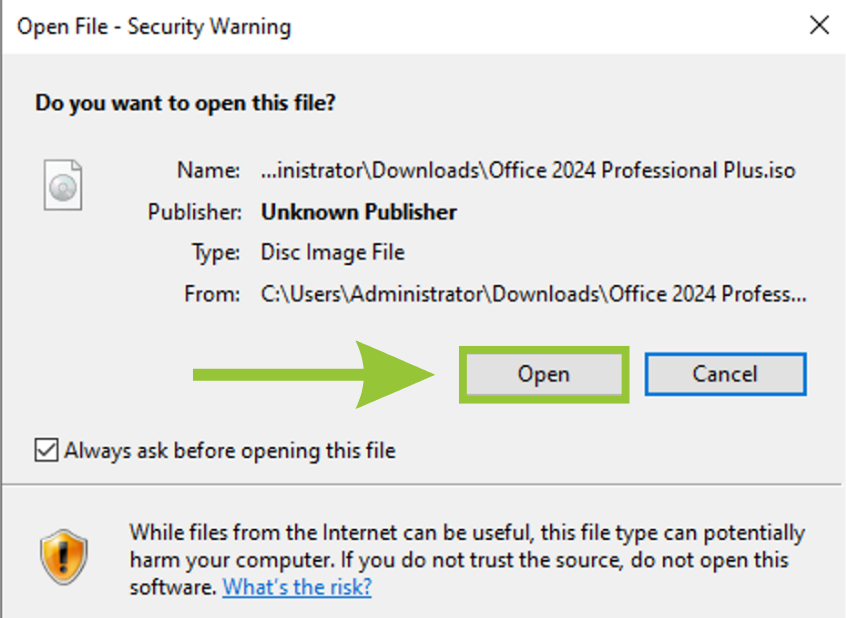
Step 4: Initiating the Application Installation
To begin the installation process, right-click on “Setup” and select “Run as administrator“.
Step 5: Activating Your Applications
Click on the “Install now” to initiate the installation process.
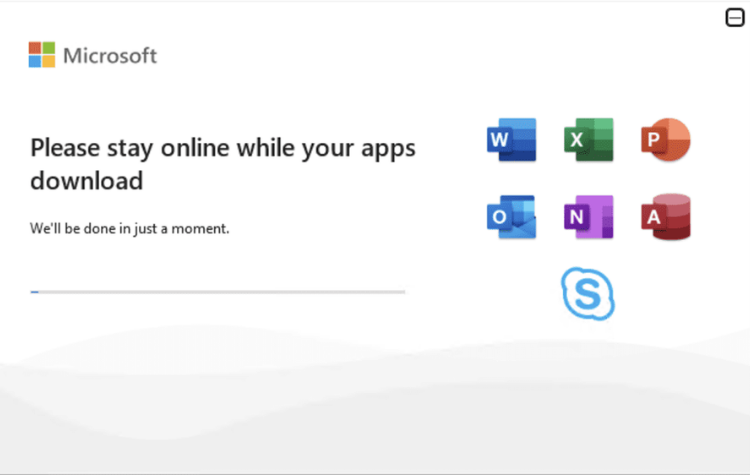
ⓘ
Note: If your installation is stuck or not progressing, please let us know at [email protected], and we will assist you further.
Please ensure to accept the license agreement. Navigate to the “Account” section located at the bottom-left of the application. Click on “Account,” then select the “Change Product Key” or “Activate Product” option.
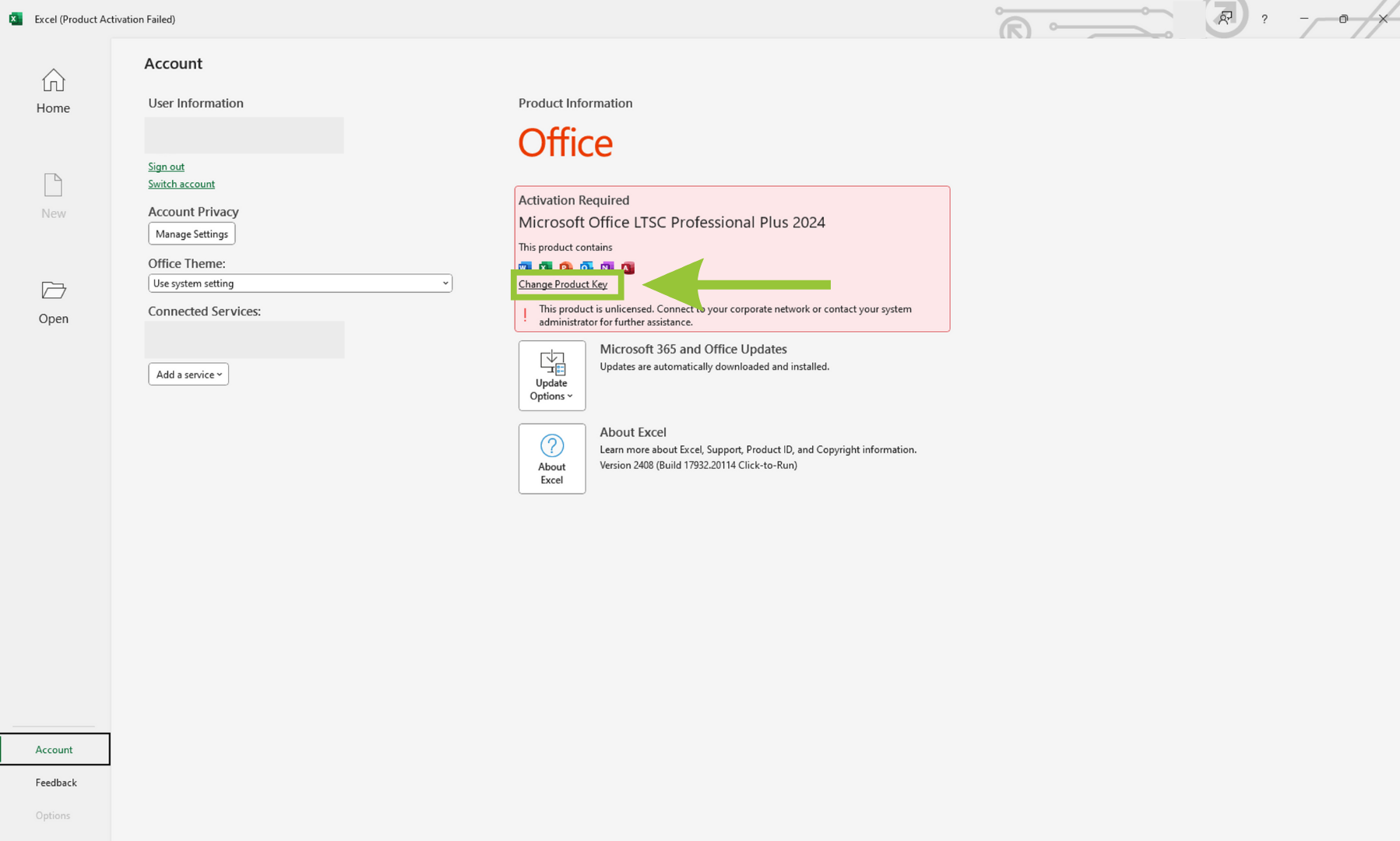
Enter the 25-character Office Activation product key that you received from us. Once you’ve entered the product key, click on “Activate Office.”
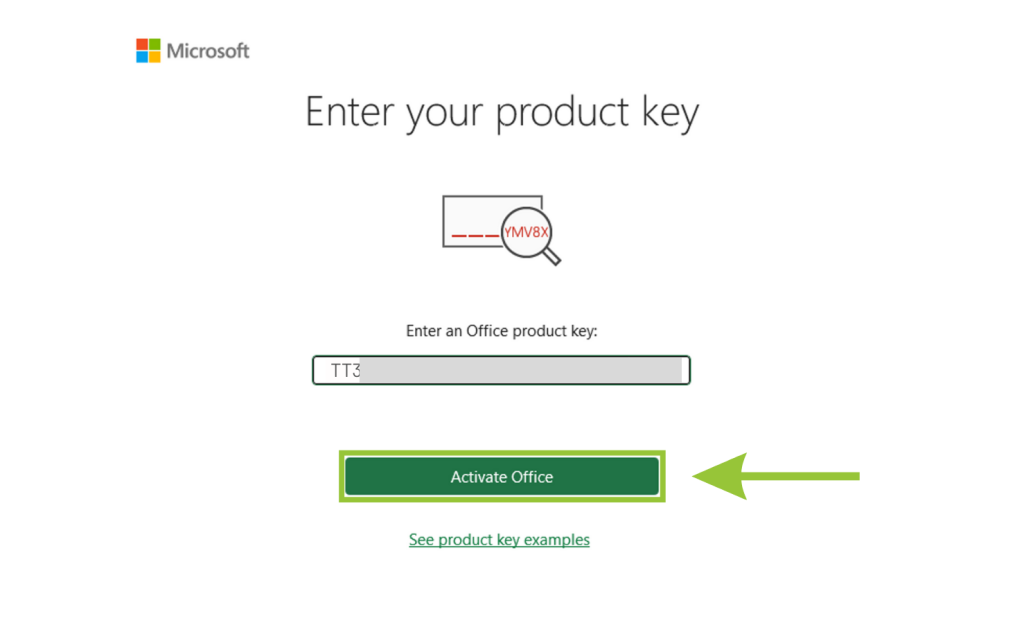
You will need to activate using the telephone method:
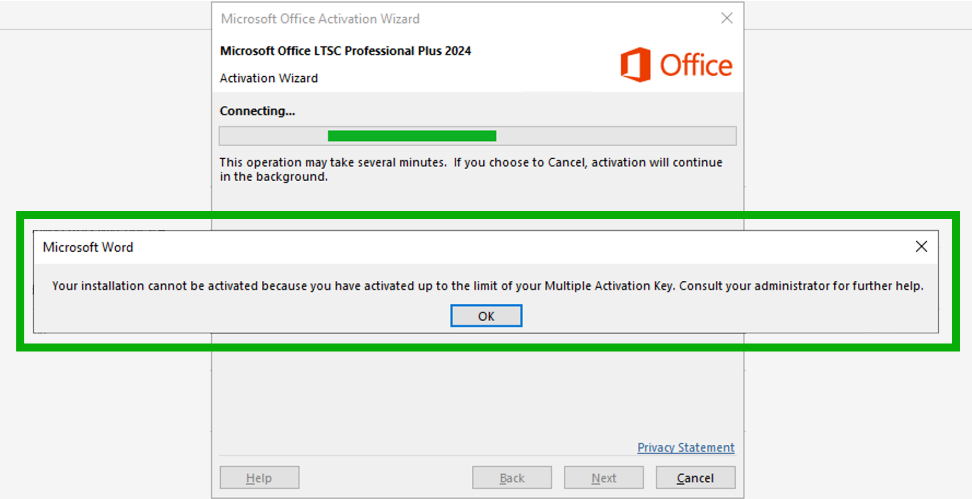
Open the Microsoft Office Activation Wizard and select “I want to activate the software by telephone.
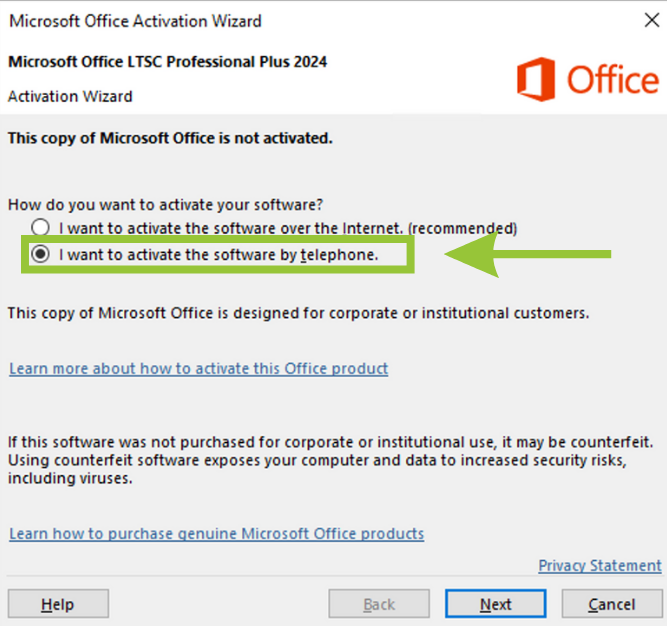
Select your country from the list and call the provided Product Activation Center number.
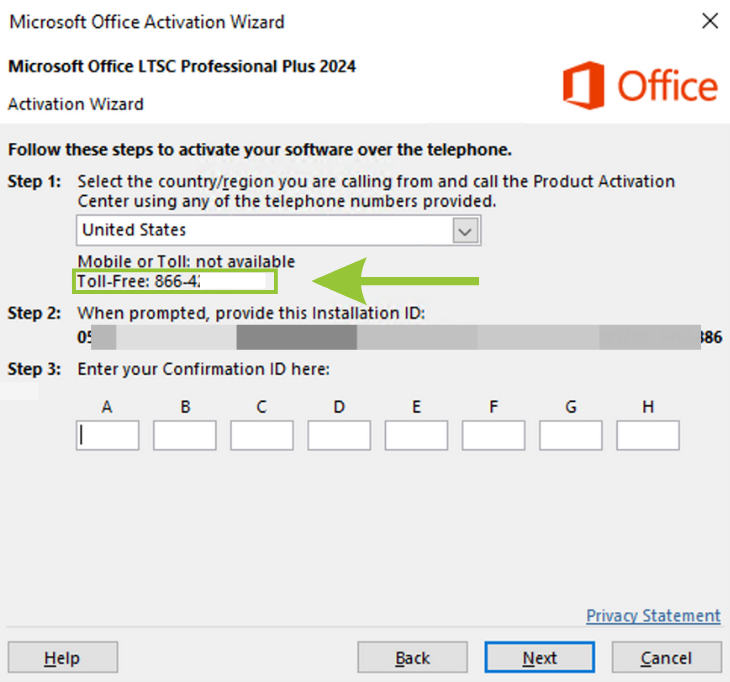
Microsoft may send you a link to complete the activation on your phone. Follow the link. Input the Installation IDs displayed in the Activation Wizard into the appropriate fields on the link.
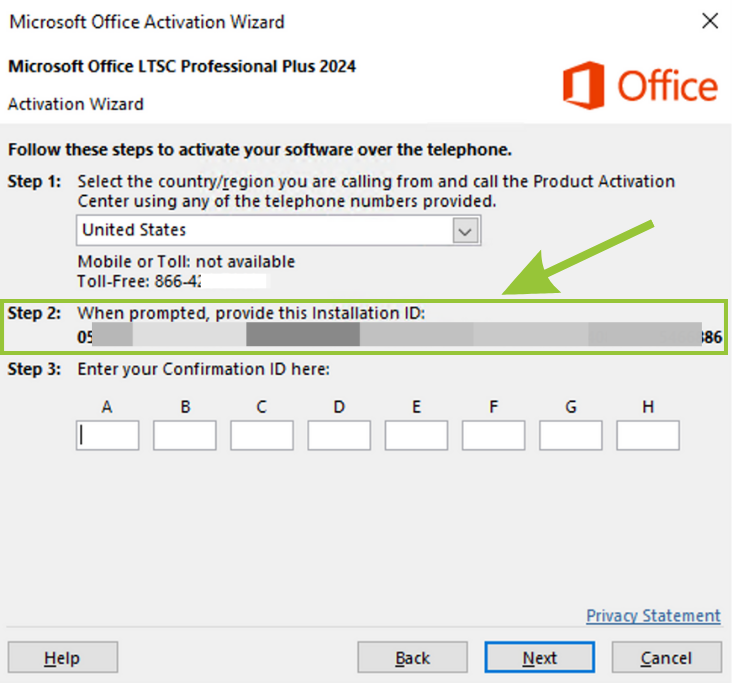
After receiving the Confirmation IDs, enter them into the corresponding fields in the Activation Wizard.
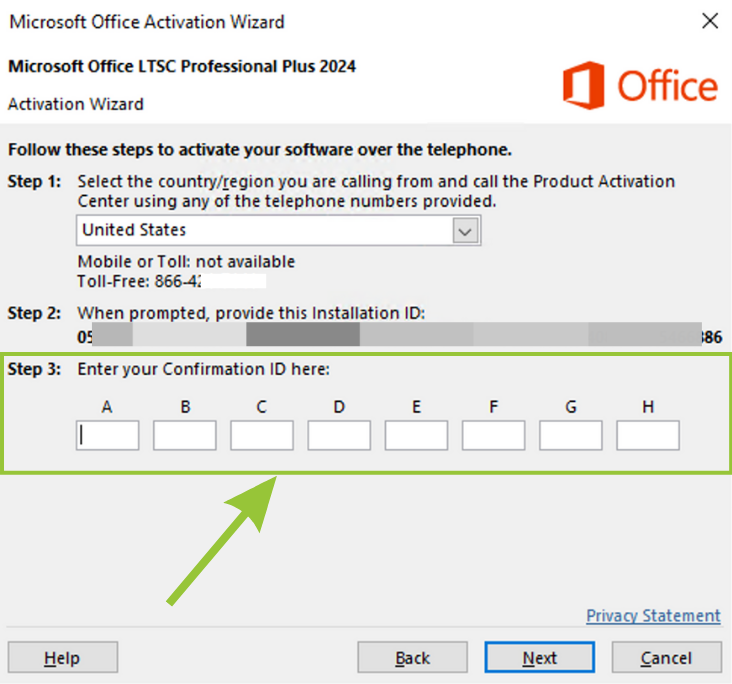
Press Next to complete the activation process successfully.
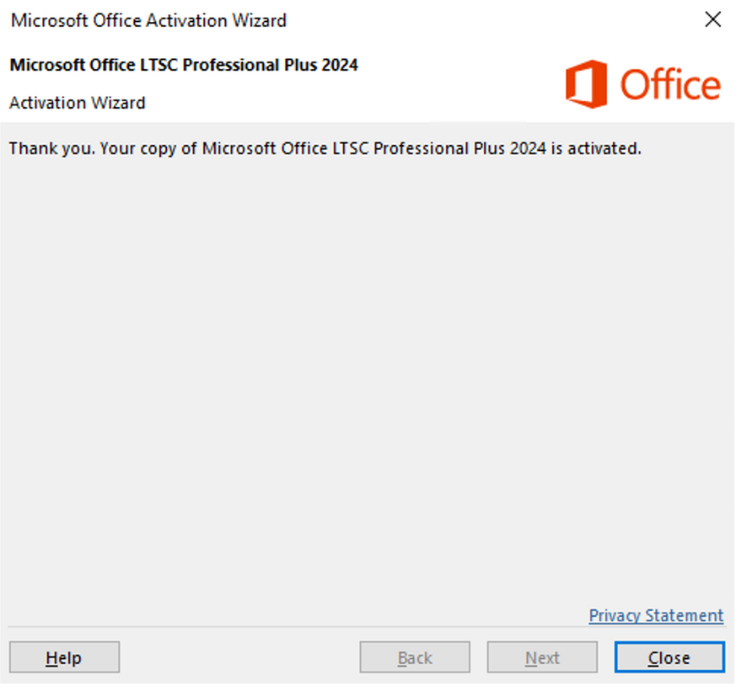
Your Office 2024 package will be activated. Please restart your device, open an Excel file, and verify the activation.
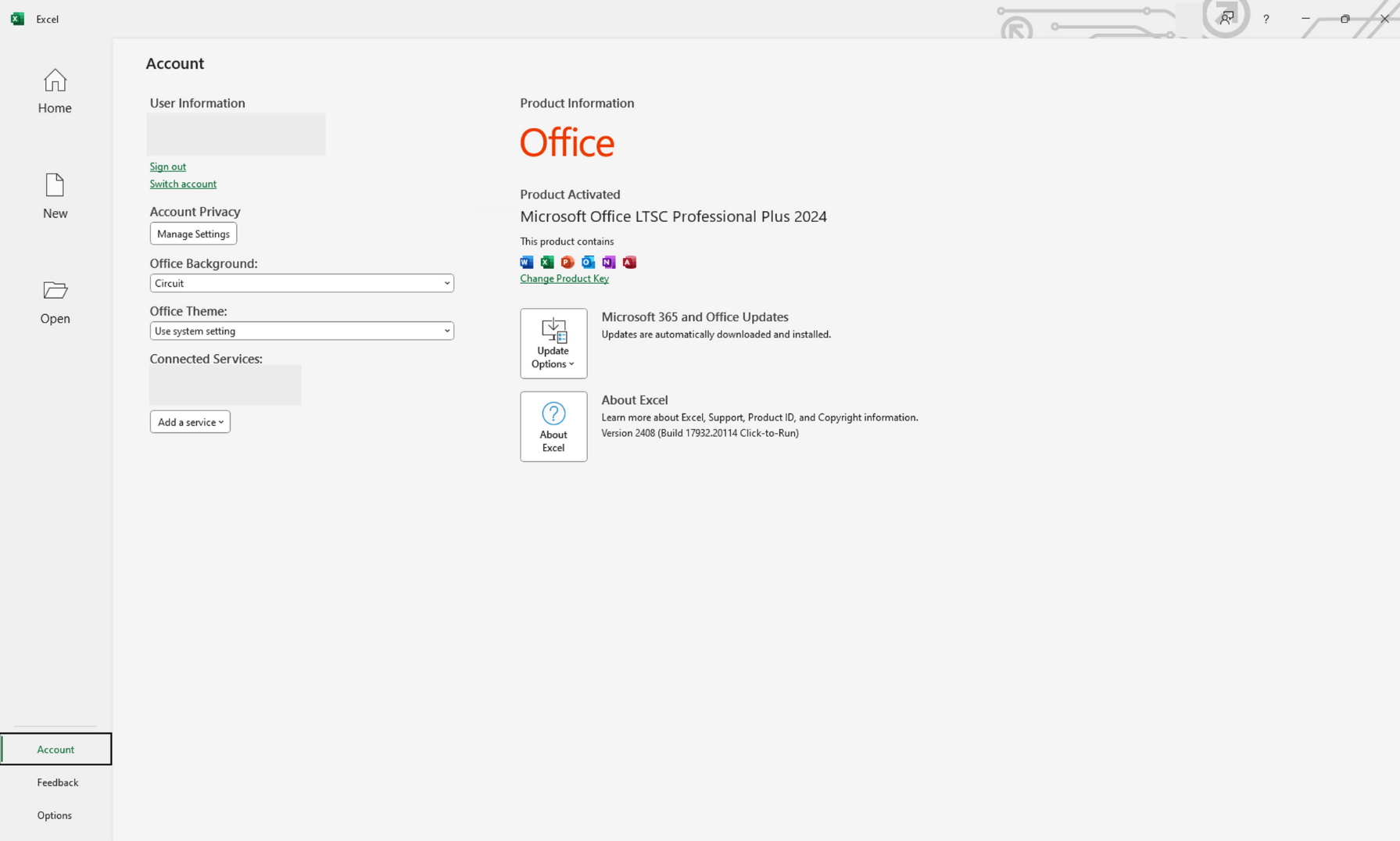
Should you encounter any difficulties during activation or have questions, please feel free to reach out to our support team. We’re here to assist you at every step. You can contact us via email at [email protected].
If you receive an error after activation, we highly recommend checking the FAQ below. You will find solutions for the most common issues.
Frequently Asked Questions (FAQ)
When installing MS Office 2024, you receive a 30-day trial activation period. After this period, you must activate it using a product key. If you forget to activate within 30 days, you’ll see a ‘product activation failed’ message. Once activated with your product key, you have lifetime usage.
If you encounter any difficulties or have questions during this process, please feel free to reach out for further assistance at [email protected].
We want to clarify that our product keys for Microsoft Office are one-time activation keys, offered at competitive prices below market rates. These keys and downloads are authentic and designed to provide affordable access to Microsoft products.
Your product key is intended to activate installed Microsoft Office applications. After purchase, ensure the key is securely stored on your device. For seamless usage, log in using your email credentials. Please note, the product key cannot be used on setup.office.com. Instead, logging in with your registered email will grant you smooth access to the application on your device. To activate your product key, follow these steps:
- Click on the “Windows Start” button.
- Open the Word application on your computer.
- Navigate to My Account.
- Log in with your email.
- Click on “Activate Product.”
If you encounter any challenges or have further questions during this process, please feel free to contact us for assistance at [email protected].
Removing MS Office applications will not affect your files, as they are securely stored on your device and can be easily accessed with the new Office applications.
If you have any more questions, please feel free to contact us at [email protected] for further assistance.
Before installing the new Office package, please ensure that all old Office versions, including OneDrive, are uninstalled from your computer.
To ensure complete removal of old Office versions, you can use the Microsoft Tool for Simple Bug Fixes. Microsoft provides a detailed guide on uninstalling all old Office versions, especially if you’ve used Microsoft 365 before. You can access the guide at the following link:
Microsoft Office Uninstall Guide
If you encounter any challenges during this process or have further questions, please don’t hesitate to reach out to us at [email protected] for assistance.
Pinning Microsoft Office Apps to Your Desktop in Windows PC
Open the Start Menu:
- Click the Start button or press the Windows key on your keyboard.
Find the Office App:
- Scroll through the list of apps or use the search bar at the top to find the Microsoft Office app you want to pin (e.g., Word, Excel, PowerPoint).
Pin to Taskbar:
- Right-click on the app and select Pin to taskbar. This will add the app to your taskbar for quick access.
Pin to Start Menu:
- Right-click on the app and select Pin to Start. This will add a tile for the app in the Start menu.
By following these steps, you can easily access your Office apps directly from your desktop, taskbar, or Start menu on your Windows PC.
If you need further assistance or encounter any issues during this process, please feel free to reach out to us at [email protected].
If you receive the following screen during activation, please proceed by clicking on “I want to activate the software over the Internet (recommended).”
If you face any challenges or have more questions, feel free to contact us at [email protected]for further assistance.